How to generate your Royal Mail daily manifest
Published:
Please note: It is essential that you complete the end of day process if you have booked Royal Mail shipments in your Zenstores account. This applies to both tracked and untracked services.
Failure to complete this process may result in:
- Shipments not being updated in your Royal Mail account
- Incorrect and/or unexpected charges from Royal Mail
- Tracked post not being scanned correctly
- Shipments not being properly booked out and consequently not delivered
We strongly recommend manifesting your orders before parcels are collected by your Royal Mail delivery driver.
Guide to manifesting Royal Mail shipments in Zenstores:
1. Once you have created your days worth of shipments and you're ready for your Royal Mail driver to come pick up your parcels click the 'Royal Mail End of day' button.
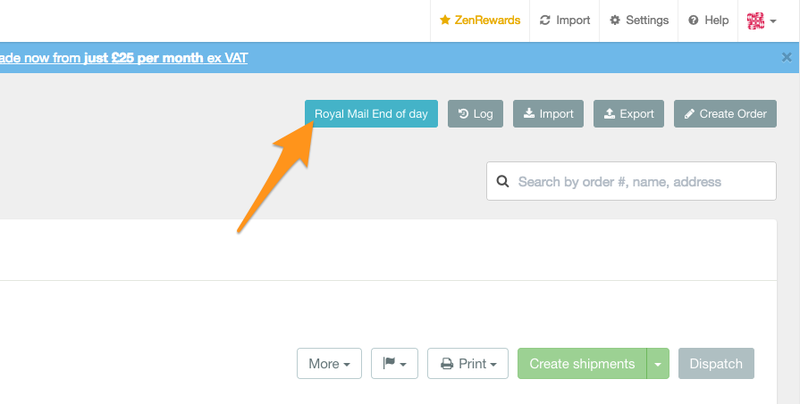
2. This will take you to the 'shipments to manifest' page, which is a list of all your orders that haven't been manifested yet.
From here you can manifest all your orders which will generate a printable manifest to give to your delivery driver and will also update your Royal Mail OBA account with all your booked shipments.
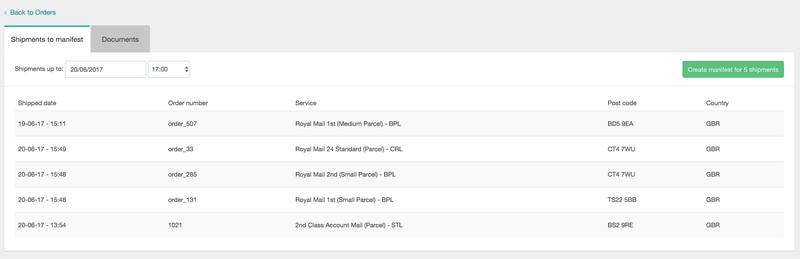
3. Then all you need to do is adjust your date to include all the shipments you want to process in this manifest. To do that just make sure that the Date and time are correct.
All shipments created before the date and time in the Time and Date fields will be processed.
So first of all double check that these are correct by clicking on the date and select the date you want to manifest too:
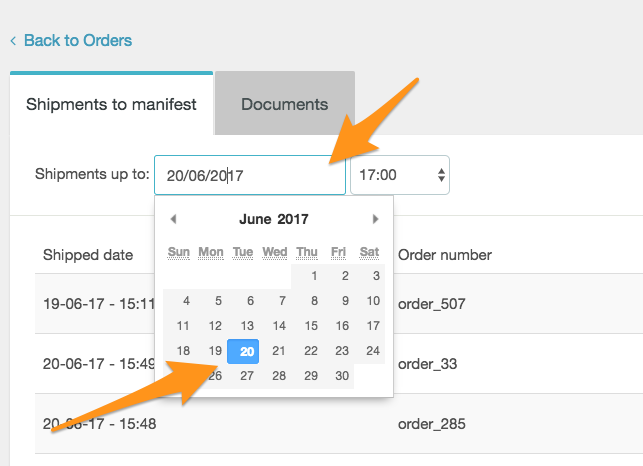
Then click the time dropdown and select the time you want to manifest to:
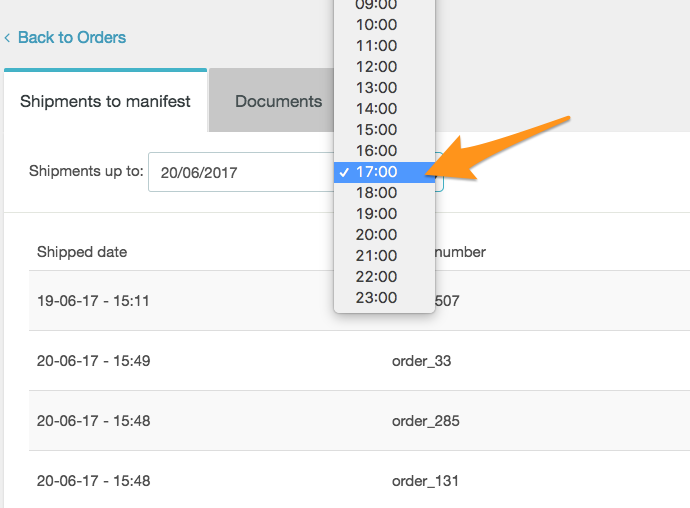
4. You should now have a list of all the orders that will be included in this manifest. Now is a good time to double check these, as once you have manifested you won't be able to cancel these shipments in your Zenstores account.
Be aware if you have manifested your orders and want to cancel them you will have to contact your Royal Mail account manager.
Once you have checked your orders you and you are happy you can click the 'Create manifest for...' button.

5. You will then see a pop-up just double checking that you don't need to cancel any of the shipments, as long as you're happy you can click 'Yes, create the manifest' button otherwise click the 'Cancel' button and perform any cancellations you need to.
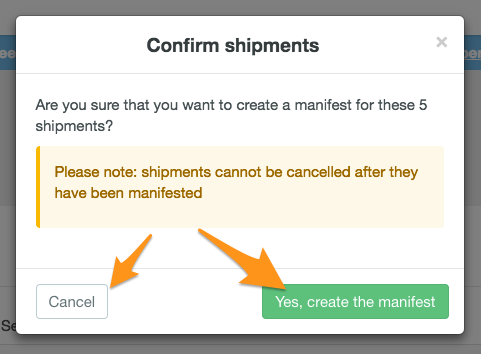
6. Next, we will process your orders and create a manifest for you to print. Please be patient during this process as it can take a few minutes.

Once the manifest has finished processing you will see the 'Print documents' button become available, to print your manifest to give to your driver just click this button.

And there you have it you have successfully manifested your orders and you are ready to have them picked up by your Royal Mail delivery driver.
Frequently asked questions
Manifest completed with errors!
PLEASE NOTE: On rare occasions, you may see an error when manifesting your shipments, like in the image below:

If you do see this don't panic, your orders have still been fully booked out and you can still print out and use your manifest from within Zenstores. But you will have to log into your OBA account to resolve these errors. Once logged in you will see the errors, all you need to do is go through these correcting them. And then everything will be fine.
How long till my tracking updates?
You won't see any tracking details update until you have manifested all your orders. This is because we communicate directly with your OBA account.
I have manifested my shipments, can I still cancel them?
I'm afraid not, once you have manifested your orders in Zenstores we have then sent them to your OBA account and at this point, the only way to cancel them is to get in touch with your Royal Mail representative.
Ship faster, sell more, delight every customer
Join thousands of brands using Zenstores to power every step of their ecommerce delivery experience.
