Self-hosted eCommerce platforms like WooCommerce don’t have an algorithm that determines how many buyers view your products based on certain selling metrics, but that doesn’t mean you shouldn’t keep an eye on your sales data.
WooCommerce provides three different reports covering Orders, Customers, and Stocks, to help you keep track of your ecommerce business. We’ve summarised what each of these reports shows you, and explain how you can use them to grow your online shop.
Order reports
WooCommerce’s order report contains some key business metrics that you need to keep an eye on. Within the orders report you can see a breakdown of your orders by date (this month, last month, year, last 7 days, or a custom date range), by product, and by the different categories of products that you sell. Only orders that are processing, on hold or complete are included in the report. You can also see any coupons that your customers have used with your WooCommerce store by date.
Under the ‘sales by date’ section, you will be able to see your gross sales, net sales, and your average gross and net sales (daily or monthly, depending on which date range is selected). To the right of these figures is a graph with all of these metrics displayed across your selected time range.
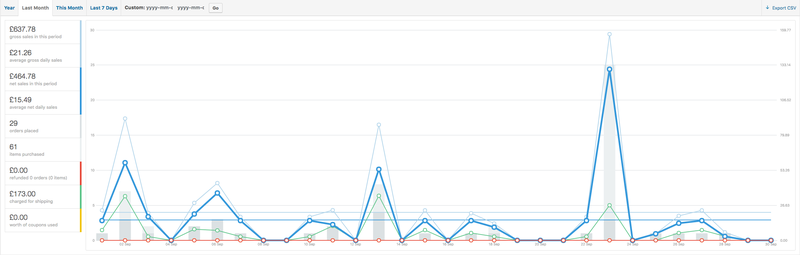
Gross sales
What is it? Your gross sales in the WooCommerce orders report is the sum of all your orders within the time selected, with any refunds taken off, and including shipping costs and taxes.
Total of all orders - refunds + shipping costs + taxes = Gross sales
Net sales
What is it? Net sales is the sum of all your orders minus any refunds and excluding shipping and taxes, within a certain time frame.
Total of all orders - refunds - shipping - taxes = Net sales
Gross sales and net sales are really important for tracking your WooCommerce sales and understanding the direction that your business is going in. You can find out more about the key business metrics you should be following for your ecommerce business here.
You can also view order reports by product, which will show you the total amount of sales per item, and the number of orders for each item you sell. This is a good indicator of which products are selling well, and which you need to focus some attention on - you might need to improve your product descriptions or photos, or lower your prices, or even stop selling some products altogether. You can view your sales by category as well to see which ones are your most successful, this is useful if you’re looking to expand your range of products so that you can focus on popular categories.
Customer reports
Using the WooCommerce customer reports you are able to see which of your customers are registering to your website, and the number that checkout as a guest. If you have a high number of guest buyers then you might want to encourage shoppers to register with you, once they register it’s easier to get in touch with them and they’re more likely to become repeat customers. Find out more about the benefits of capturing customer information.
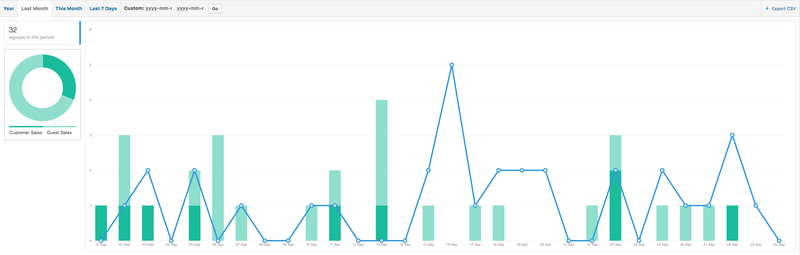
Stock reports
Within your WooCommerce reports, you can also track your stock. This report is based on the stock levels that you manually enter when you add each product to your WooCommmerce site under the Products section, or when you update your stock levels as you restock your products. Stock levels are adjusted with each sale of a product, and within the stock reports, you can see a list of low stock products, out of stock products, and the actual quantity of stock you have left for sale.
Reporting plugins
If you want more in-depth reports there are a number of WooCommerce plugins that you can use on your site. You can get more detailed information on your customer’s purchase history and lifetime value with WooCommerce Customer Metrics, profit reporting, and cart reports.
If you sell on more than one ecommerce channel our product — Zenstores Insights — is a simple way to keep track of your sales across all your stores and identify the products, channels and customers that are driving your growth.
Find out more about Zenstores Insights.
Find out more about WooCommerce Reports here.

