How to manage refunded orders in Zenstores
When you perform a refund on your sales channel (eBay, Amazon, etc.) Zenstores will not update automatically. Luckily we have a simple way to manage this called closing an order. Please see below for step by step guide.
Closing a channel order (Amazon, eBay, etc.)
If you delete an order that has come through one of your sales channels (Amazon, eBay) it may get re added to your Zenstores account at a later date, which can cause confusion. To avoid this with channel orders instead of deleting them we close them, the process is explained below.
1. First of all select your order (or orders) using the check boxes on the left hand side

2. Once you have your order selected click the More button and from the drop down select Change status
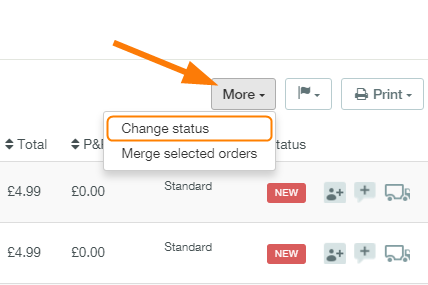
3. Then click on the little down arrow in the Change order status to drop down box and select Close from the options
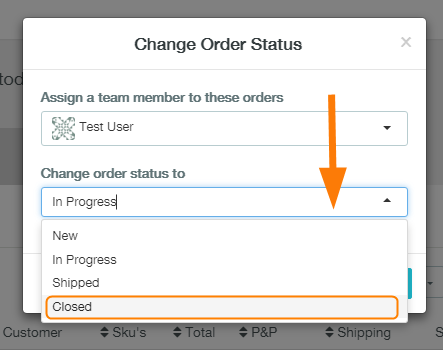
4. If your sure you want to close your order you can then click Save.
(Don't worry your order won't deleted and it can have its status changed back at any time)
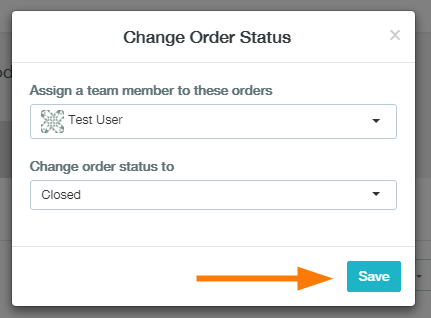
5. This will close your order and stop it being re added to your New orders list. It will also be moved to your All list and can be found here at any time, either through filtering or searching.
And there you have it, your refunded order will no longer get added to your new order list.