How to print Royal Mail 2d Barcoded Shipping Labels
In this guide we're going to cover how to use and print Royal Mail barcoded shipping labels, please note you must have already integrated your Royal Mail account with your Zenstores account.
1. First of all select the orders you would like to ship using the check-boxes on the left hand side, then click Create shipments.
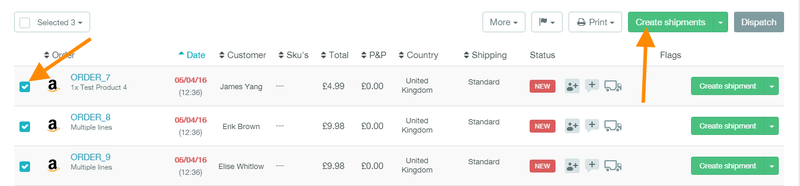
2. Then in the pop up box select Royal Mail.
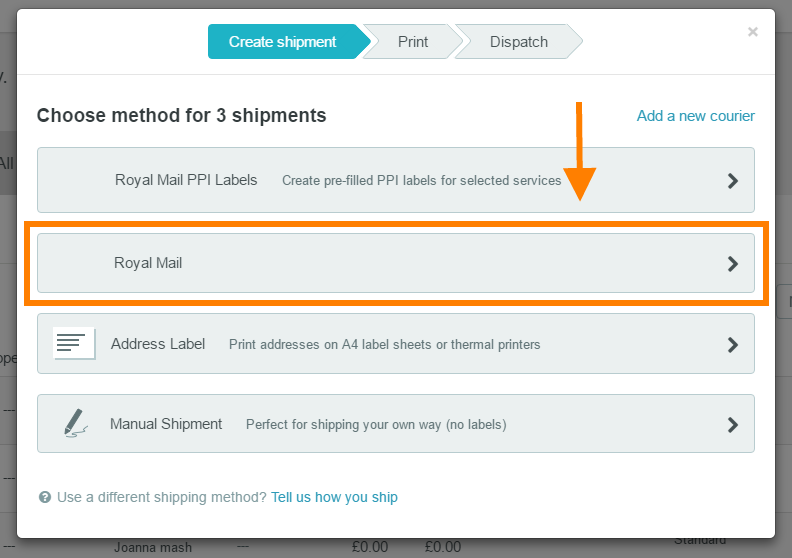
3. Next select your preferred service( Zenstores automatically detects whether your orders are domestic or international and gives you the appropriate services to choose from).
Next fill in the weight of your shipment, if your ready to have your item picked up the same day then leave "Ready to pick up now" ticked, otherwise un-tick this and set a new time and date. Then finally click "book shipments"
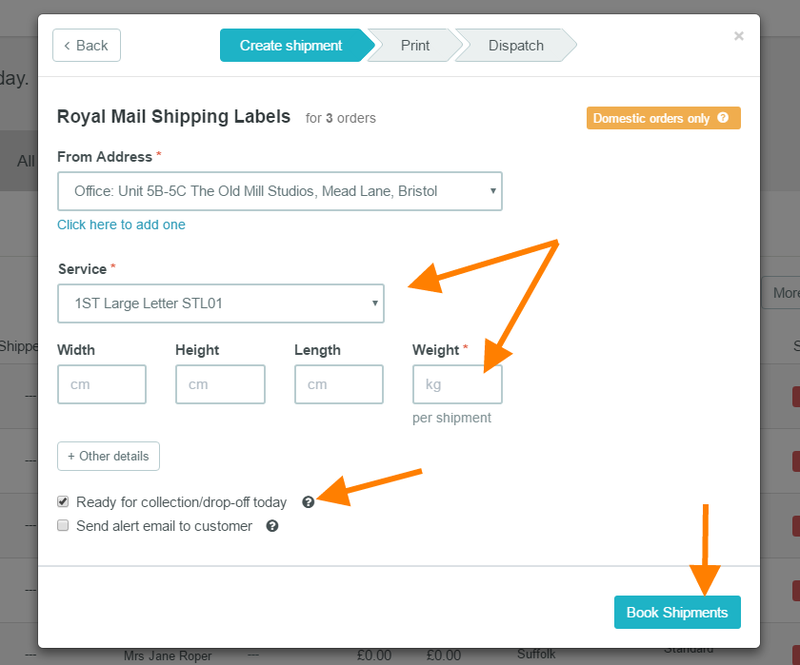
4. Once Zenstores has finished printing your labels, you can click Print labels
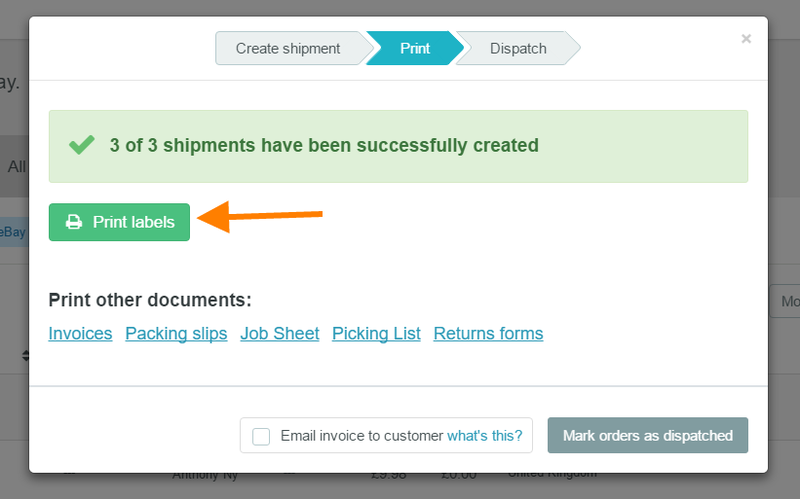
5. This will open a new tab with all your labels loaded up and ready to be sent to the printer.
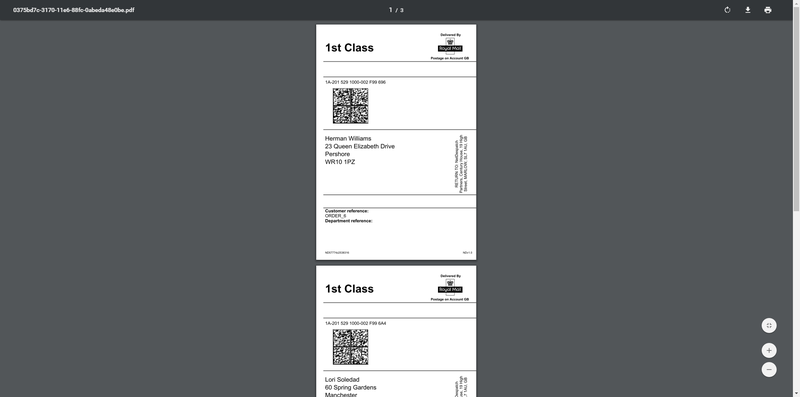
6. Once you have sent your labels to the printer close that tab and return back to Zenstores. You can now if you desire print Invoices, Packing slips, Job sheets, Picking lists and Returns forms. Once you have printed everything you want you can finally click "Mark orders as dispatched".
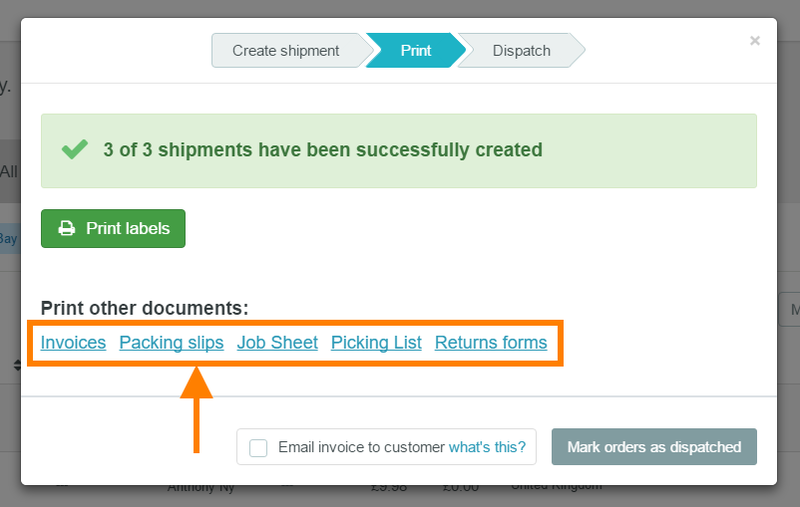
And there you have it.