How to connect your Parcelforce account to Zenstores
Getting Parcelforce set up and connected to your Zenstores Dispatch account is a simple and straightforward process.
First of all, you need to generate test labels for approval by Parcelforce. To do this you will need to request new TEST expressLink account and WDMO credentials.
To request new expressLink and WDMO credentials, please check this guide for advice on getting them set up: How to apply for a Parcelforce expressLink and WDMO accounts.
Once you have your TEST expressLink and WDMO credentials you can continue with the set up below
1. First of all hover over Settings and click Shipping
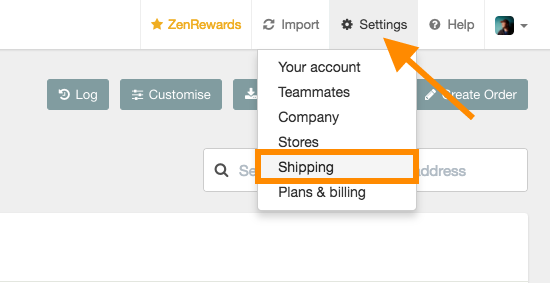
2. Then click Add a courier and from the dropdown select Parcelforce
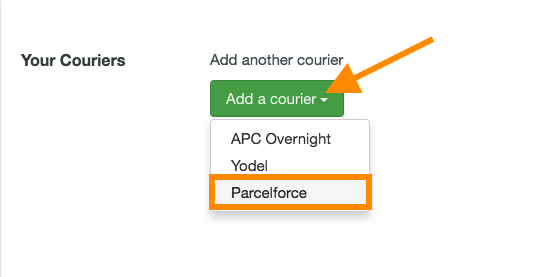
3. Once this loads you are given two options. If you haven't received your new TEST expressLink account and WDMO credentials, then please click on the left button. If on the other hand, you have already completed this step you can click the right-hand button to continue.
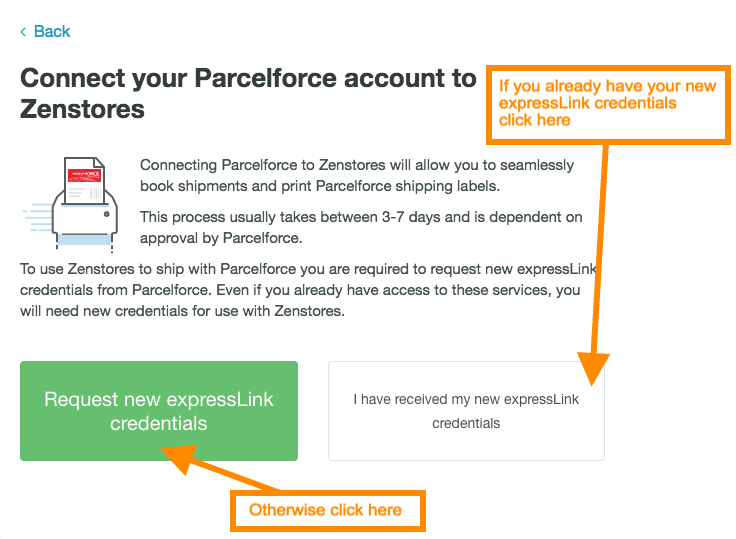
Requesting your test labels
4. Next, you will need to generate your test labels so click the left-hand button which is titled Print test labels.
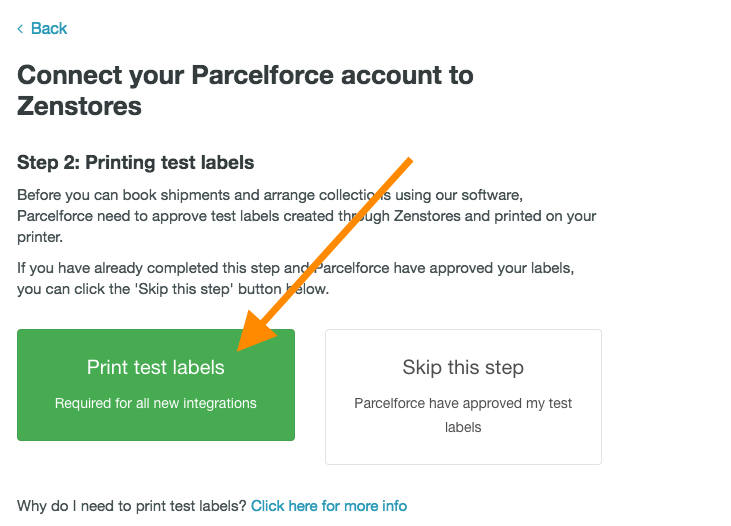
5. Next, you will need to input your account details, expressLink and WDMO TEST credentials, select your printer from the drop-down and then select all the services that you have available on your account. Once you have input all the above you can click the Request test labels button.
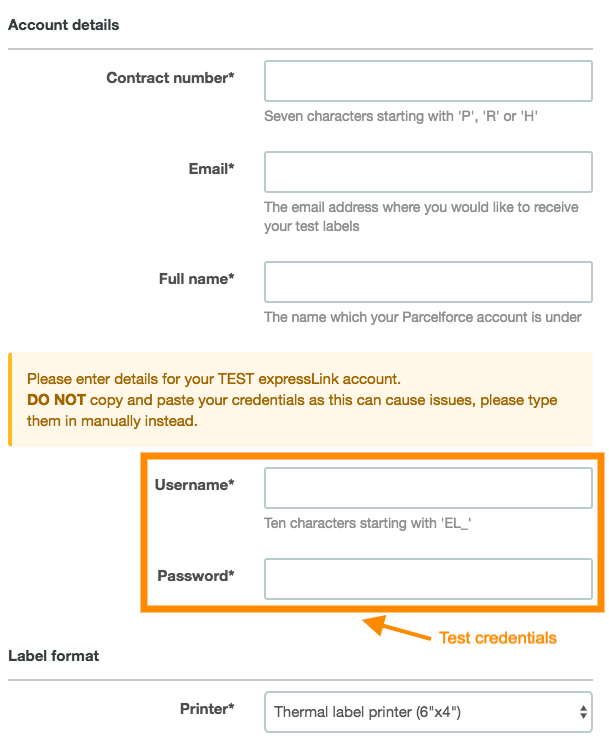
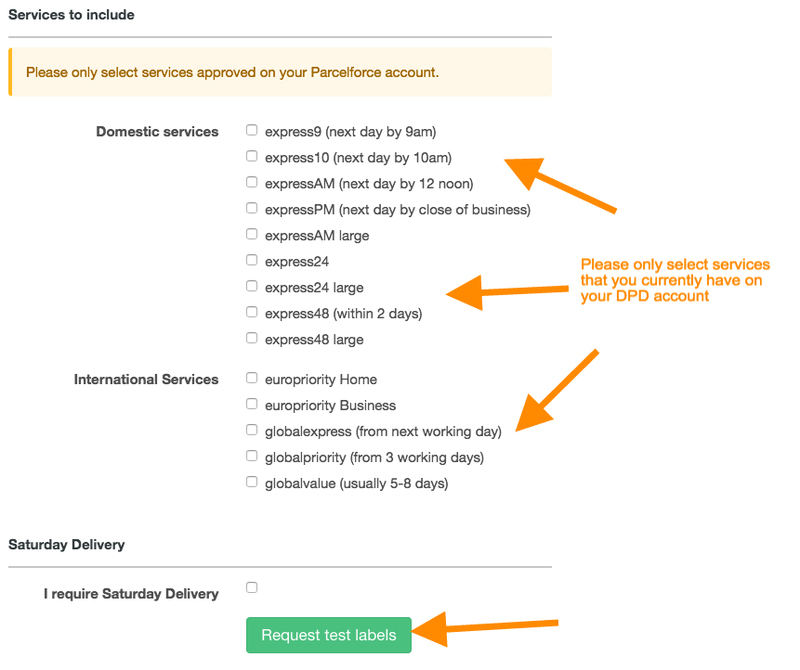
6. After you click the Request test labels button you will receive an email with a PDF of labels you need to print and send to Parcelforce. The email will include all further instructions along with a forwarding letter and an address to post the test labels to.
Connecting your live account
7. Once you have had your labels approved by Parcelforce they will provide you with Live expressLink and WDMO credentials. Once you have these you can repeat steps 1 - 3 and then on step 4 click the Skip this step button.
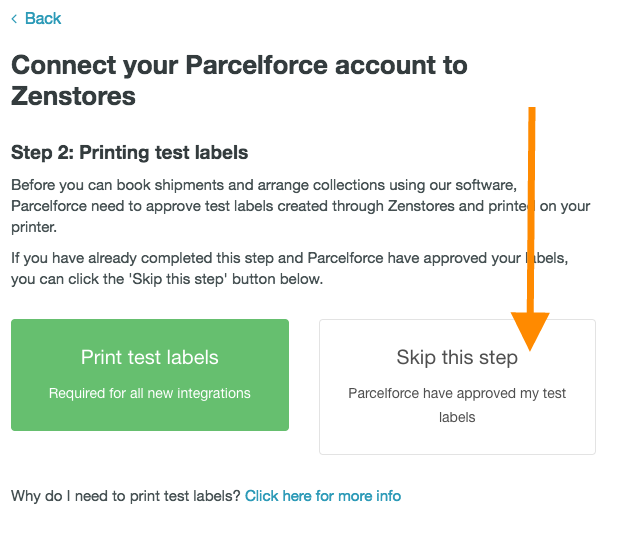
8. On the next page, all you need to do is input all your live credentials into the form, select all your active services and finally, you can click Complete setup button.
PLEASE NOTE: DO NOT copy and paste your credentials as this can cause issues, please type them in manually instead.
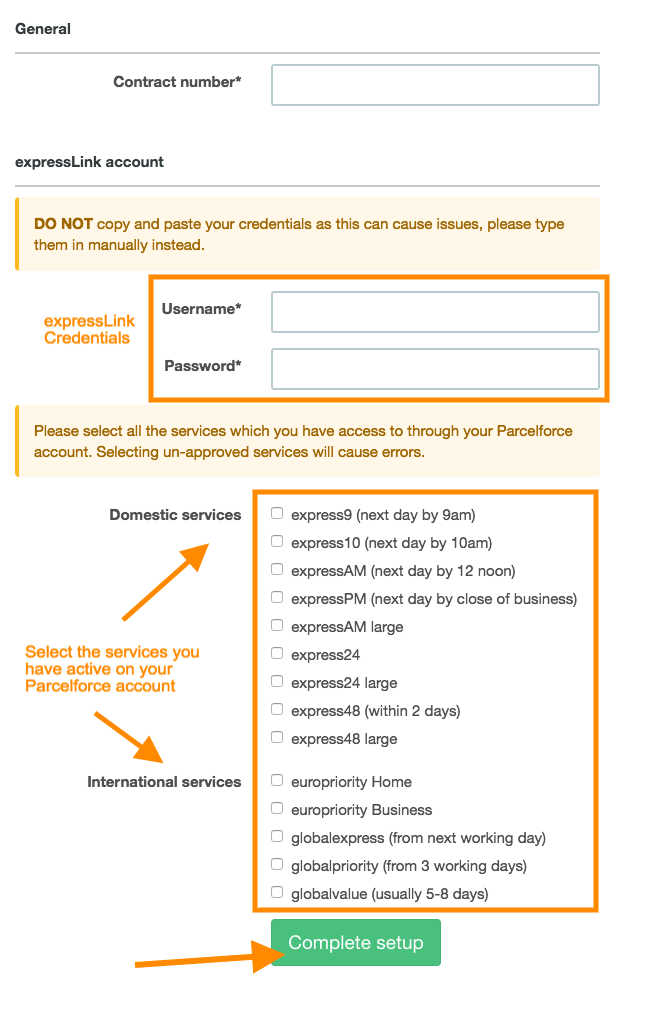
And there you have it, your now ready to start creating shipments and generating labels with Parcelforce in your Zenstores account.
Please send your Parcelforce test labels and covering letter to the following address:
Customer Solutions
Parcelforce Worldwide
Lytham House
Caldecotte Lake Drive
Caldecotte
Milton Keynes
MK7 8LE
FAQs
How long should it take?
- It usually takes around seven days for test labels to be approved once received by the Parcelforce Customer Solutions Team. However, it can occasionally take longer.
Requesting test labels
- When requesting the test labels please ensure you only select services which you have access to through your Parcelforce account.
Printing test labels
- When printing the test labels, please either set the scaling on your printer to 100% and/or disable the 'fit to page' setting. Also please set the printer label type/paper size to 102 x 102 mm with no margin.